There are various ways to make your phone run faster, and a few things you can do to make it feel faster. It’s frustrating to drop several hundred dollars on a high-end smartphone only to find that the smooth and speedy performance you expected remains elusive. Mid-rangers and the budget end of the market are even more prone to stuttering and lag.
Use battery care application
You download many applications and use them often even every day. This will directly affect the battery life on your device. In this case, you need to find yourself a quality battery care application to take care of the battery for your device.
And one of the apps we appreciate is the Battery Care & Info app. When using these easy ways to make your phone run faster, you no longer have to worry about battery life. This app will give you detailed information about battery status, power status, battery temperature, speed and charging history, etc.
This app supports a lot of interesting features that bring a very good user experience. Besides, this application takes care of, saves, and optimizes your Android such as removing the background and deleting applications that are draining your battery, overheating alarm, or using charging alerts for the battery. See information about the application, please click here!

How to make your phone run faster – Install a custom ROM
Rooting your Android device doesn’t automatically offer any performance improvements, but a custom ROM can. For some devices that are no longer being updated custom ROMs are a way of getting a newer version of Android.
You can also find custom ROMs that dispense with bloatware entirely and offer some interesting tweaks and modifications. You’ll need to do some research to find the right custom ROM for you.
Overclock on your device
Easy ways to make your phone run faster. First, you need to root your Android device. You can use several support applications such as Android Overclock and SetupCPU. Note you must consider before taking this action.
You will feel the difference in performance between Android devices in the same processor. To reduce heat and extend battery life, you should try the OEM speed limit to reduce heat.
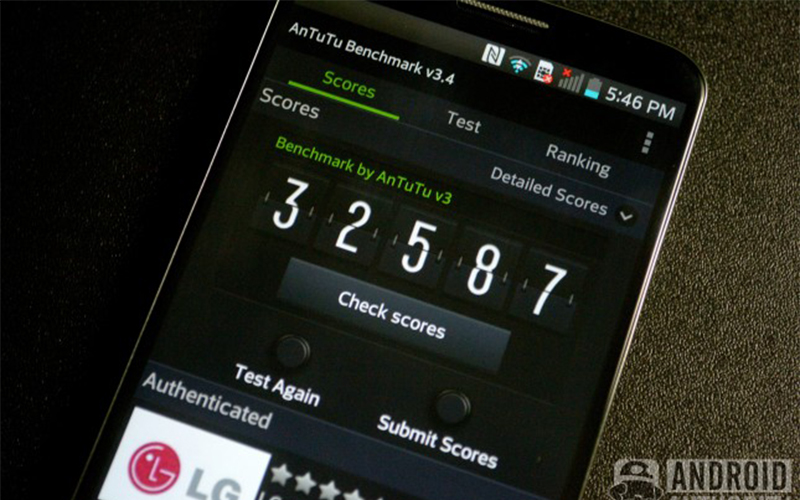
Installing system update
When you update new software and it is easy to get errors. But those software improvements made the Android operating system run smoother. Now the majority of software updates follow the Over The Air trend. And you will be prompted before performing the installation action.
Little note that you should not check. To ensure application logic, you should open the Play store. Then open the menu at the top left. Next, go to my apps and make sure all of your apps are up to date.
Use 3rd party launcher
You are trying to change navigation around. Then also try some settings to make Android run faster. You will then see the 3rd party trick with the launcher. A few suggestions for you, in this case, Apex Launcher and Nova Launcher, or maybe Go Launcher EX.
Then you just need to experience the settings on your device. You will feel your device a lot faster.

Clean up the home screen
Often you choose the animated screen to make your phone come alive and more personal. But if you are moving the screen, we recommend replacing it with a still image.
Moreover, to make your screen tidy, you should clean up the icons that are not used. Also, limit unnecessary items as much as possible. Only by doing so will your home screen have no performance issues.
Clear archive data
Data storage overload is a problem that most people use smartphones. Often the data is cached so that applications can load faster. In contrast, data can accumulate over time and they take up quite a lot of space.
Moreover, not to mention the cache data that you no longer use. After completing the action, check CCleaner to see if the data has been cleared in your application cache and help perform this type of maintenance.
Removes cache partition
You download many applications and use them often even every day. This will directly affect the battery life on your device. In this case, you should partition the buffer separately from your application data buffer. And in the cache contains data, temporary files.
Sometimes when you have free time you should clean it. To complete this memory cleaning operation, you need to boot into recovery mode to complete. However, each method of recovery mode is different because it depends on the model. Don’t worry, the recovery mode information is at any information search page.
When you are in recovery mode, you can use the volume keys to navigate. And can use the power key to select the item you need to recover.
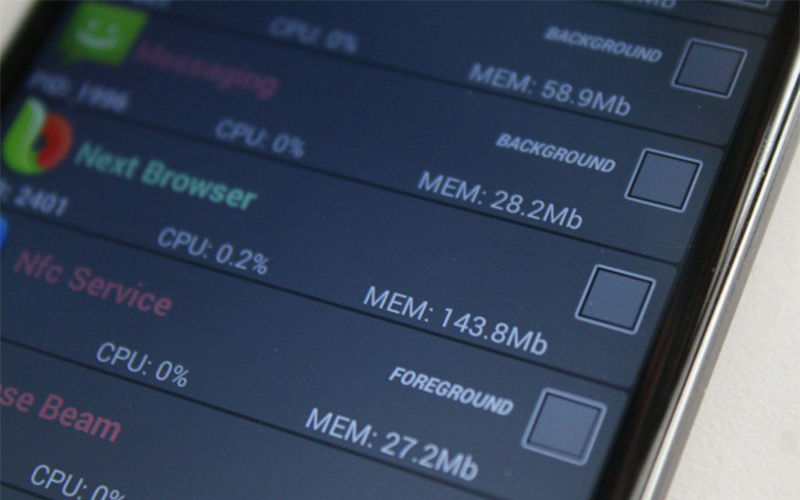
Uninstall & disable unused applications
Many users now log in to different accounts on their Android devices. And you also allow them to synchronize in the background. The action is to retrieve new data and provide updates.
This auto-sync action is very easy to affect performance and battery life. To minimize this, you can turn off or reduce the frequency of synchronization. Or you should delete the accounts that are not in use.
If you feel the article is lacking, then please contribute to us. We are very pleased about that. If the article is useful, please rate us well and share it with your friends.
See More: Using Nodejs get Google Campaign Data.
