On July 28, 2020, Google Stadia tested mobile-enabled devices for streaming games on 4G and 5G smartphones. Last year, Google announced a project stream – a limited streaming test built around Assassin’s Creed Odyssey. Here are the things you need to know about mobile support.
After a short test period in January, the project ended and Google kept quiet about its plans to stream the game in the future. At GDC 2019, Google finally broke the silence with Stadia’s announcement.
What is Google Stadia?
Google Stadia is a game streaming service that works on all screens you own. Whether you’re playing on your TV, phone, laptop, or tablet, you can enjoy AAA titles on all of them.
Google’s servers process the actual rendering of the game and then stream the game to your device. In other words, you can play any Stadia game on any system you like because your system doesn’t actually run the game.
This opens up high-quality games for anyone, including those who can’t afford to buy an expensive gaming PC or aren’t interested in buying the latest console. This is a good mobile support device that you should try.
Platform supported
Cloud-based services work perfectly with Chromecast Ultra when connected to a TV. It also supports the Chrome Browser on desktop computers, laptops, and tablets. In February, Stadia expanded its supported smartphones with an additional 19 handsets.
In June, Google announced that any Android phone would work with Stadia. Even people not on the list above can use the service by downloading the Stadia app, going to the Testing tab, and clicking Play on this device.
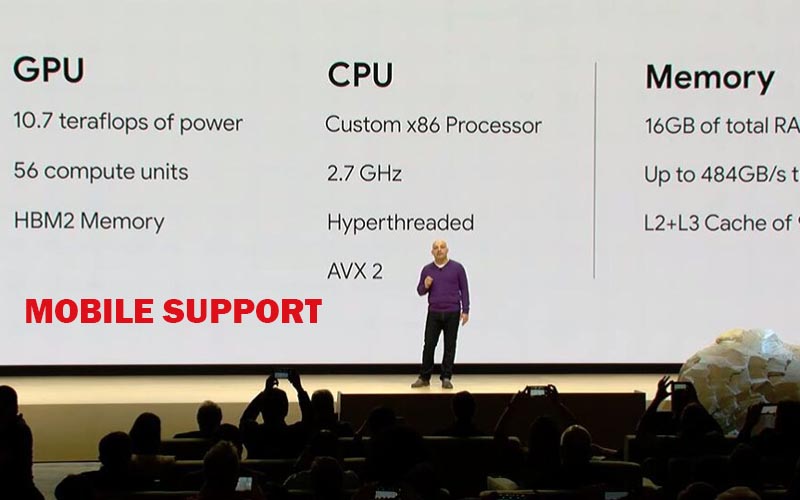
With Stadia, you can also instantly switch devices whenever you want, even when you’re playing. That makes it possible to bring your game experience anywhere.
Until recently, you needed a Wi-Fi connection to play. However, on July 28, Google Stadia began testing mobile connectivity on 4G and 5G networks.
Users can download the Stadia app, click on their avatar, then click on the Experiments tab. Finally, users can click on the Use Mobile Data option to start testing the new mobile support.
Hardware specifications, system requirements, and features
This is a cloud-based service, all the heavy work with Stadia is done by a remote PC.
That means that it doesn’t matter whether you use your phone, tablet, or computer because it will bring quite the same experience.
Google says Stadia users will have access to the power of a custom 2.7GHz x86 AMD processor with 16GB of RAM, a transfer speed of up to 484GB / s, and a GPU with 10.7 teraflop power.

Stadia gives you the same experience from any device, as long as you have a connection to handle it.
Stadia gives you the same experience from any device, as long as you have the connection to handle it. This makes Google’s phone support tool more powerful than any of its competitors in the market.
It is also easy to upgrade because hardware upgrades occur remotely on the server-side. And of course, how the game will depend on your Internet connection and the device you are using.
If you’re playing on a Chromecast Ultra, you can play 4K with HDR support and 5.1 surround sound, assuming you have a TV, sound system, and an internet connection fast enough to support those features. This is a good mobile support device that you should buy.
Support Many Features
In the future, Stadia will release many other great features such as:
Google Assistant Support: Imagine you are stuck and need some help. You will need to ask the assistant and the assistant will give you the advice you need. It is even possible to overlay an instructional video on the screen that will take you through.
Achievements: Just like with other gaming platforms, Stadia will record your in-game achievements.

Share the game: If you buy a game through Stadia, you will be able to share it with your family members so that everyone doesn’t need to buy the game themselves.
The Stadia controller is the optimal way to play
This exclusive $ 69 controller connects directly via Wi-Fi to Google servers for a lag-free experience. Some of its key features include built-in Google Assistant support and a shutter button to save and record a gaming experience to YouTube.
Until now, the Google Assistant only works on the Stadia home screen for Chromecast Ultra users. That means the manufacturer doesn’t have Google Assistant functionality in the game yet.
Another unfortunate limitation with the current Stadia controller is that it will only connect to the TV wirelessly with the Chromecast Ultra plugged into it. In all other cases, you will need to connect the controller to your system using the USB cable you provided.

Another limitation of the Stadia controller is that it does not have Bluetooth capabilities. That means you can’t use the controller as a generic gamepad on other systems, such as your PC or smartphone.
If you’re using the official controller on your smartphone, Google has an interesting accessory you can buy to help: Power Support Claw. Claws cling to your controller and then you can cut your phone to enjoy an all-in-one gaming experience.
Of course, you do not need to use the official controller to enjoy Stadia. While this is arguably the best way to play since it goes directly to Google’s servers and reduces input lag as much as possible, all existing input diagrams will work including controllers, mice, and tables. third party key.
Support games on Stadia
A gaming platform is nothing if not a lot of choices for titles to launch and Google Stadia will have some big games – even a few proprietary games like Crayta, Orcs Must Die 3, and more.

You can also view the Google Stadia store from anywhere on the web. Users can view screenshots and trailers, as well as purchase Stadia titles. Some settings still require you to use the Stadia app, such as data usage and quality, display, and Google Assistant.
See More: 10 Best NEW Android Apps From July 2020!
12 Android Apps You Should Try This Week.
